
DOCKETCALENDAR
Updates
New features, minor improvements, & bug fixes.

DocketCalendar Version 3.1

Archive Case: One-Click Cleanup

Archive Case
Say goodbye to tedious trigger-by-trigger archiving! With our new Archive Case feature, accessible directly from the 'Edit Case' screen, you can now archive an entire case AND all associated triggers with just one click. This powerful time-saver automatically clears all related calendar events, giving you a clean slate instantly. Streamline your workflow and reclaim valuable time with this highly requested feature in version 3.1.
Say goodbye to tedious trigger-by-trigger archiving! With our new Archive Case feature, accessible directly from the 'Edit Case' screen, you can now archive an entire case AND all associated triggers with just one click. This powerful time-saver automatically clears all related calendar events, giving you a clean slate instantly. Streamline your workflow and reclaim valuable time with this highly requested feature in version 3.1.
Minor Improvements & Bug Fixes
• Enhanced Progress Tracking: Completely redesigned progress bar now displays elapsed time, giving you better visibility into processing activities
• Expanded User Notes: Enjoy a more spacious notes area on the Users screen for comprehensive documentation
• Streamlined Editing Experience: Multiple quality-of-life improvements to the edit trigger and edit event screens for smoother workflows
• Improved Navigation Safety: Fixed an issue that previously allowed accidental navigation while processing was underway
• Expanded User Notes: Enjoy a more spacious notes area on the Users screen for comprehensive documentation
• Streamlined Editing Experience: Multiple quality-of-life improvements to the edit trigger and edit event screens for smoother workflows
• Improved Navigation Safety: Fixed an issue that previously allowed accidental navigation while processing was underway

DocketCalendar Version 3.0

New Features
Creating a case

Introducing User Management!
Your team, your way.

 Support for multiple users with view or edit privileges
Support for multiple users with view or edit privileges Super User account for full access
Super User account for full access
Creating a case

Interface Improvements
Cleaner look, faster work.

 Redesigned tables for clearer information display
Redesigned tables for clearer information display Reduced clicks: Now edit pages are just one click away!
Reduced clicks: Now edit pages are just one click away! Faster screen-to-screen navigation for a smoother workflow
Faster screen-to-screen navigation for a smoother workflow Overall visual refresh for a more modern, user-friendly look
Overall visual refresh for a more modern, user-friendly look
Creating a case
.png)
New Dashboards
Your practice at a glance.

 Personal dashboard for each user
Personal dashboard for each user 7-day upcoming events view
7-day upcoming events view Easily scan forward or backward by day or week to see upcoming events or reference recent past events
Easily scan forward or backward by day or week to see upcoming events or reference recent past events
Creating a case

Time Zone Support
Schedule across the country.

 Automatic Time Zone setting when creating new cases
Automatic Time Zone setting when creating new cases Editable Time Zone for cases and triggers
Editable Time Zone for cases and triggers Live location-based updates
Live location-based updates
Creating a case

Enhanced Calendar Navigation
Time travel made easy.

 Click on month to pick any month and year instantly
Click on month to pick any month and year instantly Improved navigation on Calendar and Dashboard Events
Improved navigation on Calendar and Dashboard Events Direct access to Triggers and Cases from events
Direct access to Triggers and Cases from events Filter by work-week or work-month
Filter by work-week or work-month
Creating a case
Minor Improvements & Bug Fixes
- Improved: Case screen now features 30-day upcoming appearance and deadline dashboards, enhanced Trigger list with search, and a new Events tab
- Added: New task management features allow assigning cases to specific users and adding Triggers or Events to users' Dashboards
- Enhanced: Personal calendar views now support easy filtering of assigned events and selective addition of specific events to attorneys' calendars
- Fixed: Search Triggers on View Case Page now working correctly
- Fixed: Restore Case function now only restores the case, not the triggers
- Improved: All Cases view updated with new Case Assignments function
- Enhanced: Search All Cases simplified and improved
- Added: Weekly report feature built into Dashboards

DocketCalendar Version 2.6

New Features

Auditing Enhancements
DocketCalendar now checks 5 points of your deadlines process to make sure every deadline is properly created.
Audit Trigger was released late last year with two audit features. It would check for any data that would indicate that events may not have been created properly and it would resync with your calendars to send events that it finds did not get created properly. Since releasing Audit, we have found that Outlook can create events and return a positive result to DocketCalendar, but conditions beyond the control of our application can prevent the calendar event from being properly saved.
Now DocketCalendar sends a message to every event on every calendar to confirm that the event has been saved and is present on calendar. If any events are missing, DocketCalendar automatically creates them.
We have also learned that on occasion, someone may, inadvertently change their calendar permissions, which could prevent DocketCalendar from creating or editing events on that person’s calendar. DocketCalendar now confirms that it has the proper privileges for each calendar every time you run an audit. You can even set Audit so that after you create new events, DocketCalendar will automatically Audit those events. Check your new Application Default to Set Auto Audit to On.
DocketCalendar now checks 5 points of your deadlines process to make sure every deadline is properly created.
Audit Trigger was released late last year with two audit features. It would check for any data that would indicate that events may not have been created properly and it would resync with your calendars to send events that it finds did not get created properly. Since releasing Audit, we have found that Outlook can create events and return a positive result to DocketCalendar, but conditions beyond the control of our application can prevent the calendar event from being properly saved.
Now DocketCalendar sends a message to every event on every calendar to confirm that the event has been saved and is present on calendar. If any events are missing, DocketCalendar automatically creates them.
We have also learned that on occasion, someone may, inadvertently change their calendar permissions, which could prevent DocketCalendar from creating or editing events on that person’s calendar. DocketCalendar now confirms that it has the proper privileges for each calendar every time you run an audit. You can even set Audit so that after you create new events, DocketCalendar will automatically Audit those events. Check your new Application Default to Set Auto Audit to On.
Minor Improvements & Bug Fixes
• Change Date button functions more clearly. When you change the date from the original calculated date, the Change Date Button turns red and becomes a Save Date button.
• DocketCalendar now separates the court rules on your calendar so you can see the state and local rules at a glance
• As a safety precaution, the Archive Event button has been removed from any event that is the Trigger Event such as the Day of Trial.
• DocketCalendar now separates the court rules on your calendar so you can see the state and local rules at a glance
• As a safety precaution, the Archive Event button has been removed from any event that is the Trigger Event such as the Day of Trial.

DocketCalendar Version 2.5

New Features
Big Changes to Special Characters
We have expanded the list of special characters available for you to use as custom text to include the following:
We have expanded the list of special characters available for you to use as custom text to include the following:
§
[
]
|
!
/
@
*
&
#
App Defaults now features customization to case name separators

Your custom text is now more readable and guarantees grammatical persistence for every event you create + add to your calendar:


New option in App Defaults to display Calendars in the body of each event
Selecting yes for this option will display all the calendars that the event has been added to:
Selecting yes for this option will display all the calendars that the event has been added to:


Minor Improvements & Bug Fixes
• Multiple rules within an event are now displayed with paragraph separation
• Fixes to Archive Trigger function
• Improved load times when saveing edits to triggers and events
• Removed unnecessary pagination from Trigger View screen
• Simplified auditing can now be accessed via a single button
• Fixed rare issue with time pop-up not appearing on create events screen
• Improved accessibility on recalculate events screen
• Fixed bug in recalculate - unchecked events were being added to recalculate function
• In the past whenever DocketCalendar received an error, the program would get stuck on "Processing" Now we checks for errors, stops processing, and reset so you don't get stuck.
• Added '15 minutes' and '45 minutes' to appointment length
• Added 'trigger date' to column options in Reports
• Fixes to Archive Trigger function
• Improved load times when saveing edits to triggers and events
• Removed unnecessary pagination from Trigger View screen
• Simplified auditing can now be accessed via a single button
• Fixed rare issue with time pop-up not appearing on create events screen
• Improved accessibility on recalculate events screen
• Fixed bug in recalculate - unchecked events were being added to recalculate function
• In the past whenever DocketCalendar received an error, the program would get stuck on "Processing" Now we checks for errors, stops processing, and reset so you don't get stuck.
• Added '15 minutes' and '45 minutes' to appointment length
• Added 'trigger date' to column options in Reports

DocketCalendar Version 2.4

New Features
Navigation and Breadcrumb UI improvements
New look for the Nav and Breadcrumbs! Improvements to ease of navigation throughout the app.
New look for the Nav and Breadcrumbs! Improvements to ease of navigation throughout the app.


Changes to file attachments on edit event screen.
Improved flow and ease-of-use.
Improved flow and ease-of-use.

Create date added to all screens
'Created on' added to all case, trigger, and event screens.
'Created on' added to all case, trigger, and event screens.

Edit Event screen saving changes improvements
Saving changes on edit events screen no longer require multiple button pushes. Simply hit 'apply changes' when you're done.
Saving changes on edit events screen no longer require multiple button pushes. Simply hit 'apply changes' when you're done.

Audit Trigger + Audit Calendar
DocketCalendar now offers two audit functions that will help ensure all of your data is created properly and visible on your calendars.
Audit Trigger - Checks all of the data that is stored in DocketCalendar to confirm that we have received back from each event the appropriate event ID or serial number. In the event that DocketCalendar determines that the data is not properly stored, it will automatically repair the data and replace any events that may have been impacted.
Audit Calendar – Checks your Outlook or Google calendar to confirm that every event created by DocketCalendar is visible on every calendar. If someone where to accidentally delete an event created by DocketCalendar, it will automatically be replaced with a new event. Events created by DocketCalendar can be deleted manually from your calendar, and the audit calendar function will check all of your events, and if it finds that one of your events has been deleted, it will automatically replace it.
DocketCalendar now offers two audit functions that will help ensure all of your data is created properly and visible on your calendars.
Audit Trigger - Checks all of the data that is stored in DocketCalendar to confirm that we have received back from each event the appropriate event ID or serial number. In the event that DocketCalendar determines that the data is not properly stored, it will automatically repair the data and replace any events that may have been impacted.
Audit Calendar – Checks your Outlook or Google calendar to confirm that every event created by DocketCalendar is visible on every calendar. If someone where to accidentally delete an event created by DocketCalendar, it will automatically be replaced with a new event. Events created by DocketCalendar can be deleted manually from your calendar, and the audit calendar function will check all of your events, and if it finds that one of your events has been deleted, it will automatically replace it.

Edit Event Type on Edit Event Screen
With DocketCalendar's new reporting, you can leverage the event type to find all of your appearances by the event type.
If you create manual events with general reminders, the events do not have an event type. Now you can edit the event type on the edit event screen so you set your general reminder appearances properly so you can report on all of your appearances with just the appearance event type.
With DocketCalendar's new reporting, you can leverage the event type to find all of your appearances by the event type.
If you create manual events with general reminders, the events do not have an event type. Now you can edit the event type on the edit event screen so you set your general reminder appearances properly so you can report on all of your appearances with just the appearance event type.
Edit Trigger Text and Event Title - View, Search & Report
DocketCalendar recently made it possible to customize your trigger title and you have always had the ability to customize your event title. This feature, while very helpful interfered with the reporting on the event name or trigger title. If you change the name of your deposition from "Day of Deposition" to "Deposition of Mr Smith" You would not be able to do a global search for all of your "Day of Deposition" events.
Now DocketCalendar retains the "Default" text in a separate field so you can report on your event names and trigger titles and capture all events and triggers where the name had been changed. You also have new app defaults that will allow you to include the default trigger name and event name in the description or body of all of your events. Note: Since this data did not exist prior to the latest update,j your older events will not include the default title. All new events will have this information stored on every record.
DocketCalendar recently made it possible to customize your trigger title and you have always had the ability to customize your event title. This feature, while very helpful interfered with the reporting on the event name or trigger title. If you change the name of your deposition from "Day of Deposition" to "Deposition of Mr Smith" You would not be able to do a global search for all of your "Day of Deposition" events.
Now DocketCalendar retains the "Default" text in a separate field so you can report on your event names and trigger titles and capture all events and triggers where the name had been changed. You also have new app defaults that will allow you to include the default trigger name and event name in the description or body of all of your events. Note: Since this data did not exist prior to the latest update,j your older events will not include the default title. All new events will have this information stored on every record.

Minor Improvements & Bug Fixes
• Fixed: Edit pencil issues on final screen while creating events
• Fixed: All proceed / execute buttons moved to right side of the screen
• Fixed: Calculate on create events will now jump you down to the bottom of the screen
• Enabled password change for all users
• Fixed: Block ability to uncheck trigger on create events to limit user error
• Improved calendar picker and firm calendar navigation options
• Fixed: Timed events may now be set to 'all day'
• All dropdowns now searchable and listed alphabetically
• Speed improvements to All Cases view
• Trigger now shows appointment length on confirmation screen
• Fixed an issue where the archive was showing all like trigger items even though only one trigger may have been archived
• Fixed: All proceed / execute buttons moved to right side of the screen
• Fixed: Calculate on create events will now jump you down to the bottom of the screen
• Enabled password change for all users
• Fixed: Block ability to uncheck trigger on create events to limit user error
• Improved calendar picker and firm calendar navigation options
• Fixed: Timed events may now be set to 'all day'
• All dropdowns now searchable and listed alphabetically
• Speed improvements to All Cases view
• Trigger now shows appointment length on confirmation screen
• Fixed an issue where the archive was showing all like trigger items even though only one trigger may have been archived

DocketCalendar Version 2.3

New Features
Create Case now goes directly to the Case View Screen
After you save your new case, DocketCalendar will now take you directly to your new case page rather than the full case list.
After you save your new case, DocketCalendar will now take you directly to your new case page rather than the full case list.
New Title and Text Location Controls in Application Defaults
You can now save changes to where your Case Name location and Title Text will display.
You can now save the Case Name either before or after the deadline.
Jones V Jones L/D to File Notice
L/D to File Notice Jones V Jones
You can now save the Custom Title Text, Before the Case Name, in the Middle afterthe Case Name but before the Deadline (Previously the only option) Or After theCase Name and Deadline. Combined with the Case Name this gives you 5 optionsfor how your deadlines will read.
Jones V Jones (Custom Text) L/D to File Notice –Case Name / Text / Deadline
(Custom Text) Jones V Jones L/D to File Notice –Text / Case Name / Deadline
Jones V Jones L/D to File Notice (Custom Text) –Case Name / Deadline / Text
L/D to File Notice Jones V Jones (Custom Text) –Deadline / Case Name / Text
(Custom Text) L/D to File Notice Jones V Jones –Text / Deadline / Case Name
You can now save changes to where your Case Name location and Title Text will display.
You can now save the Case Name either before or after the deadline.
Jones V Jones L/D to File Notice
L/D to File Notice Jones V Jones
You can now save the Custom Title Text, Before the Case Name, in the Middle afterthe Case Name but before the Deadline (Previously the only option) Or After theCase Name and Deadline. Combined with the Case Name this gives you 5 optionsfor how your deadlines will read.
Jones V Jones (Custom Text) L/D to File Notice –Case Name / Text / Deadline
(Custom Text) Jones V Jones L/D to File Notice –Text / Case Name / Deadline
Jones V Jones L/D to File Notice (Custom Text) –Case Name / Deadline / Text
L/D to File Notice Jones V Jones (Custom Text) –Deadline / Case Name / Text
(Custom Text) L/D to File Notice Jones V Jones –Text / Deadline / Case Name

Audit Trigger Function
When DocketCalendar sends events to Outlook orGoogle, it is possible that an event can not be created. In order to make sure that events are physically on your Calendar, we have always recommended checking your calendar to confirm your events. Each DocketCalendar event returns an Event ID. DocketCalendar now checks for the Event ID after your events are saved. If it does not detect an Event ID, it will re send your event to the Calendar.
Because DocketCalendar functions only when you are logged in, and your web browser is open, it is possible that during the creation of an interruption can cause your events to not be created. When this happens, the Triggers and Events will display only the names of the Calendar where the events have been saved. Audit Trigger now checks this data as well to confirm that all events have been sent to all Calendars and if it does not see all Calendars assigned to the events, it will automatically resend the events that are missing.
The final Audit step will released in the next update. Even with the new Audit functions it is still possible to create an events, that returns the proper Event ID and updates the DocketCalendarAssigned Calendars for the event properly, but the event, may have not saved properly on the user’s calendar. The final Audit step will send a message to each event, (Marco Polo) calling for a response. If there is no response, DocketCalendar will resend the missing events automatically.
When DocketCalendar sends events to Outlook orGoogle, it is possible that an event can not be created. In order to make sure that events are physically on your Calendar, we have always recommended checking your calendar to confirm your events. Each DocketCalendar event returns an Event ID. DocketCalendar now checks for the Event ID after your events are saved. If it does not detect an Event ID, it will re send your event to the Calendar.
Because DocketCalendar functions only when you are logged in, and your web browser is open, it is possible that during the creation of an interruption can cause your events to not be created. When this happens, the Triggers and Events will display only the names of the Calendar where the events have been saved. Audit Trigger now checks this data as well to confirm that all events have been sent to all Calendars and if it does not see all Calendars assigned to the events, it will automatically resend the events that are missing.
The final Audit step will released in the next update. Even with the new Audit functions it is still possible to create an events, that returns the proper Event ID and updates the DocketCalendarAssigned Calendars for the event properly, but the event, may have not saved properly on the user’s calendar. The final Audit step will send a message to each event, (Marco Polo) calling for a response. If there is no response, DocketCalendar will resend the missing events automatically.

DocketCalendar Login Message
The DocketCalendar Application resides in Microsoft’s Azure infrastructure. Both Microsoft Outlook 365 and Google are programs that your DocketCalendar account will need to interact with in order to function properly. Over the past few years, we have, on rare occasions, been impacted by service outages related to Microsoft, Google and the Internet at large. While outages are a universal issue, the do on rare occasion impact the accessibility and function of DocketCalendar since we require Outlook and Google to be working properly in order for DocketCalendar to function.
You will now see a short notification right on the login screen to indicate any issues you may need to need know about before you login.
The DocketCalendar Application resides in Microsoft’s Azure infrastructure. Both Microsoft Outlook 365 and Google are programs that your DocketCalendar account will need to interact with in order to function properly. Over the past few years, we have, on rare occasions, been impacted by service outages related to Microsoft, Google and the Internet at large. While outages are a universal issue, the do on rare occasion impact the accessibility and function of DocketCalendar since we require Outlook and Google to be working properly in order for DocketCalendar to function.
You will now see a short notification right on the login screen to indicate any issues you may need to need know about before you login.

Minor Improvements & Bug Fixes
• Fixed missing event level category in added Outlook calendars.
• Fixed: Apostrophe causing slashed in text on recalculate
• Fixed: Apostrophe copied fromMicrosoft Word not permitted
• Fixed: Apostrophe in Description causing update to fail
• Fixed: Single Event with additional calendars not updating
• Fixed: Live Events appearing inArchive
• Fixed: Web Only events not saving to Calendar
• Fixed: Change All Day Event date causing internal calendar to show event as midnight
• Fixed: Two hour before reminder for hearings showing in AM for afternoon appointments
• Fixed: Recalculate not working inWeb OnlyFixed: Date sort not working properly
• Fixed: Recalculate Trial not counting do not recalculate events
• Fixed: Apostrophe causing slashed in text on recalculate
• Fixed: Apostrophe copied fromMicrosoft Word not permitted
• Fixed: Apostrophe in Description causing update to fail
• Fixed: Single Event with additional calendars not updating
• Fixed: Live Events appearing inArchive
• Fixed: Web Only events not saving to Calendar
• Fixed: Change All Day Event date causing internal calendar to show event as midnight
• Fixed: Two hour before reminder for hearings showing in AM for afternoon appointments
• Fixed: Recalculate not working inWeb OnlyFixed: Date sort not working properly
• Fixed: Recalculate Trial not counting do not recalculate events

DocketCalendar Version 2.2

New Features
Case Link, Trigger Link, Event Link and Copy Link - New Navigation
Now every event that is created by DocketCalendar will include 3 hyperlinks to your Case, Trigger, and Event. Inside DocketCalendar you'll see a new button labled 'Copy URL'. Each case, trigger and event has a unique URL. If you are in DocketCalendar you can click the 'Copy URL' button and go right to your Outlook Calendar and instantly find all of the events in your Case, or just isolate one Trigger, or a Single Event. From Outlook, use any of the hyperlinks to open directly the Case, Trigger or Event in DocketCalendar.
Now every event that is created by DocketCalendar will include 3 hyperlinks to your Case, Trigger, and Event. Inside DocketCalendar you'll see a new button labled 'Copy URL'. Each case, trigger and event has a unique URL. If you are in DocketCalendar you can click the 'Copy URL' button and go right to your Outlook Calendar and instantly find all of the events in your Case, or just isolate one Trigger, or a Single Event. From Outlook, use any of the hyperlinks to open directly the Case, Trigger or Event in DocketCalendar.
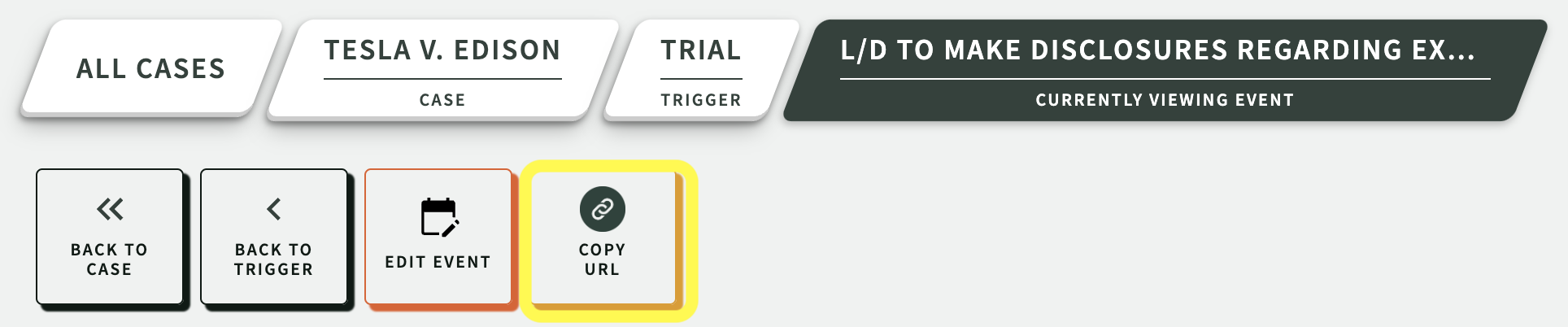
Lock Date - Event Screen When Event is Trigger - Depo, Trial
The Create Events screen allows you to edit the date for your events. When an event is also the Trigger like Trial or Day or Deposition, the date field is now locked to prevent the user from changing the trigger date without recalculating the related events.
The Create Events screen allows you to edit the date for your events. When an event is also the Trigger like Trial or Day or Deposition, the date field is now locked to prevent the user from changing the trigger date without recalculating the related events.
Improved Update and Recalculate Functions
On the Update Trigger screen, the three update buttons have been consolidated into two buttons. In the previous version, if you modified the text, location, or description, or changed the reminder setting or set a category, and also made edits to your calendars, depending on which button you clicked, either your edits would be lost, or your calendar edits would be lost. If you clicked 'Recalculate', your text edits, reminder edits, and calendar edits would all be lost as well. This update consolidates all of the functions. Since Recalculate creates an additional process, you now have the option of recalculating or updating the trigger. Both functions will update all changes including text, reminder, category, and calendar changes.
On the Update Trigger screen, the three update buttons have been consolidated into two buttons. In the previous version, if you modified the text, location, or description, or changed the reminder setting or set a category, and also made edits to your calendars, depending on which button you clicked, either your edits would be lost, or your calendar edits would be lost. If you clicked 'Recalculate', your text edits, reminder edits, and calendar edits would all be lost as well. This update consolidates all of the functions. Since Recalculate creates an additional process, you now have the option of recalculating or updating the trigger. Both functions will update all changes including text, reminder, category, and calendar changes.
Trigger & Events that are Stuck - Delete Button
Every now and then, the internet can blip at just the right moment and DocketCalendar will create a trigger that does not have any events. If you try to remove it using the archive button, DocketCalendar may freeze and the trigger becomes "stuck". Now, if this happens, you'll see a delete button. You can easily remove any records without having to request that DocketCalendar support remove them for you.
Every now and then, the internet can blip at just the right moment and DocketCalendar will create a trigger that does not have any events. If you try to remove it using the archive button, DocketCalendar may freeze and the trigger becomes "stuck". Now, if this happens, you'll see a delete button. You can easily remove any records without having to request that DocketCalendar support remove them for you.
Create New Case button has been added to the top of the ALL CASES screen
DocketCalendar 101 is here!
We have enhanced the 'Quickstart' section of DocketCalendar. Check it out!
We have enhanced the 'Quickstart' section of DocketCalendar. Check it out!
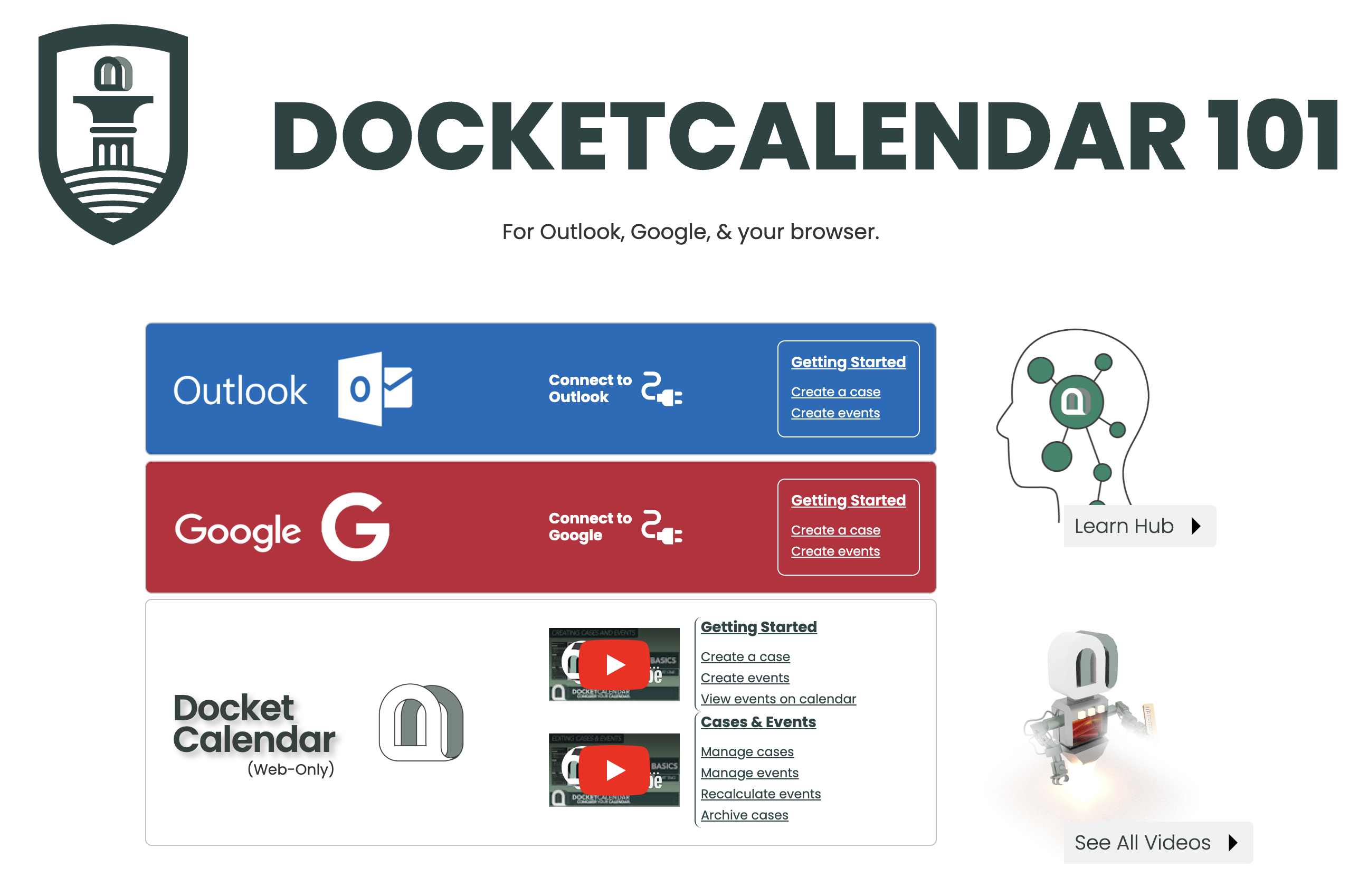
Minor Improvements & Bug Fixes
• Fixed missing event level category in added Outlook calendars.
• Fixed Zoom links not working in parent events.
• Fixed users can accidentally archive event that is trigger and trigger parent events.
• Fixed program hang on import & update
• Fixed apostrophe causing site to hang.
• Fixed expand button in Firm Calendar.
• Fixed Firm Calendar sometimes appears blank.
• Fixed inability to scroll in Firm Calendar.
• Fixed issue causing some events to disappear from firm calendar.
• Fixed apostrophe and ampersand not allowed in certain custom text fields.
• Fixed single event parent update issue.
• Fixed cannot add and remove calendars at the same time issue.
• Fixed Zoom links not working in parent events.
• Fixed users can accidentally archive event that is trigger and trigger parent events.
• Fixed program hang on import & update
• Fixed apostrophe causing site to hang.
• Fixed expand button in Firm Calendar.
• Fixed Firm Calendar sometimes appears blank.
• Fixed inability to scroll in Firm Calendar.
• Fixed issue causing some events to disappear from firm calendar.
• Fixed apostrophe and ampersand not allowed in certain custom text fields.
• Fixed single event parent update issue.
• Fixed cannot add and remove calendars at the same time issue.

DocketCalendar Version 2.1

New Features
Introducing Web-Only!
DocketCalendar now works without connecting to Outlook or Gmail as a completely stand alone calendaring system. You can begin using it immediately with no set up.
DocketCalendar now works without connecting to Outlook or Gmail as a completely stand alone calendaring system. You can begin using it immediately with no set up.

Lock - Preferences, Calendars, Delete, Manage Account
You now have the ability to lock the application preferences, calendars, and subscription. DocketCalendar will allow any user to access these features, but now you can create a single password to lock them. Simply click on 'App Defaults' and at the bottom the screen you'll see a dark green field "App Password". Type any password in this field. Change the "App Restriction" to Yes and click the 'Save' button. You will immediately be prompted to enter your app password. Click the button, pressing the enter key will not work. Once you have confirmed your password, 'App Defaults', 'Assigned Calendars' and 'Subscription' will be locked.
You now have the ability to lock the application preferences, calendars, and subscription. DocketCalendar will allow any user to access these features, but now you can create a single password to lock them. Simply click on 'App Defaults' and at the bottom the screen you'll see a dark green field "App Password". Type any password in this field. Change the "App Restriction" to Yes and click the 'Save' button. You will immediately be prompted to enter your app password. Click the button, pressing the enter key will not work. Once you have confirmed your password, 'App Defaults', 'Assigned Calendars' and 'Subscription' will be locked.


Pop-up and category editing overhaul
This update adds the ability to edit popup and category changes at the trigger and event level. Edits can be made when creating events at the line item level using the pencil icon to edit each event's custom text, reminder and category setting. You can now edit the global reminder and category for each trigger when creating events and when editing events.
This update adds the ability to edit popup and category changes at the trigger and event level. Edits can be made when creating events at the line item level using the pencil icon to edit each event's custom text, reminder and category setting. You can now edit the global reminder and category for each trigger when creating events and when editing events.

All Events - add Text, Location, Description
We added additional fields to the all events view and made them searchable, you can now view and search the custom text fields as well as the event title.
We added additional fields to the all events view and made them searchable, you can now view and search the custom text fields as well as the event title.
Quick print report on confirmation screen
We added quick print and export buttons to the confirmation screen so you can export your events after you make your edits
We added quick print and export buttons to the confirmation screen so you can export your events after you make your edits
Adjust length of time on edit event screen
Added ability to adjust meeting length on the edit event screen.
Added ability to adjust meeting length on the edit event screen.
Option for no reminder in reminder drop down
You can now save your reminder setting to have no popup reminder
You can now save your reminder setting to have no popup reminder
Progress loader changes
We updated the way that the progress is shown when creating and updating events. The display now shows an exact count of how many records have been created and how many records are left to be created. The counter will display 1 record for each calendar so if your trigger has 50 events and there are 4 calendars, you will be creating 200 events. The counter will display 1 of 200.
We updated the way that the progress is shown when creating and updating events. The display now shows an exact count of how many records have been created and how many records are left to be created. The counter will display 1 record for each calendar so if your trigger has 50 events and there are 4 calendars, you will be creating 200 events. The counter will display 1 of 200.
Minor Improvements & Bug Fixes
• Edit trigger screen now has 'no color' option.
• Fixed printing formatting issues
• Fixed a bug where default reminder settings were not working in Google & Outlook
• Fixed an issue where assigned calendars was not properly checking for duplicates
• Updating trigger and event text now is properly updated on your calendar
• Fixed carriage return issues in event description
• Blank fields in custom text now remain blank
• Fixed a rare issue where adding a calendar to a trigger was replacing the event text with the trigger text
• Fixed an issue where the firm calendar was difficult to view on smaller devices
• Fixed an small bug where update event changed to noon makes 'all day' 'next day'
• Category and color now appear in reports
• Fixed a bug where recalculating trial using the original date was not working
• Special character error message now properly disappears
• Fixed an issue where the Oulook event level reminder was not saving
• Changing a location on an event then updating the title on the trigger now properly updates all the events in the trigger
• Speed improvements to web-only version
• Restoring a trigger now allows you to add that restored trigger back to your calendar
• Fixed a number of bugs related to restoring events from archive
•Fixed a rare issue where category would not properly update after a change on certain triggers
• Various cosmetic improvements related to screen-scaling and accessibility
• Fixed printing formatting issues
• Fixed a bug where default reminder settings were not working in Google & Outlook
• Fixed an issue where assigned calendars was not properly checking for duplicates
• Updating trigger and event text now is properly updated on your calendar
• Fixed carriage return issues in event description
• Blank fields in custom text now remain blank
• Fixed a rare issue where adding a calendar to a trigger was replacing the event text with the trigger text
• Fixed an issue where the firm calendar was difficult to view on smaller devices
• Fixed an small bug where update event changed to noon makes 'all day' 'next day'
• Category and color now appear in reports
• Fixed a bug where recalculating trial using the original date was not working
• Special character error message now properly disappears
• Fixed an issue where the Oulook event level reminder was not saving
• Changing a location on an event then updating the title on the trigger now properly updates all the events in the trigger
• Speed improvements to web-only version
• Restoring a trigger now allows you to add that restored trigger back to your calendar
• Fixed a number of bugs related to restoring events from archive
•Fixed a rare issue where category would not properly update after a change on certain triggers
• Various cosmetic improvements related to screen-scaling and accessibility

